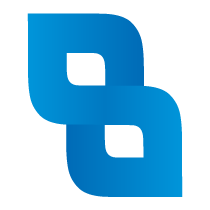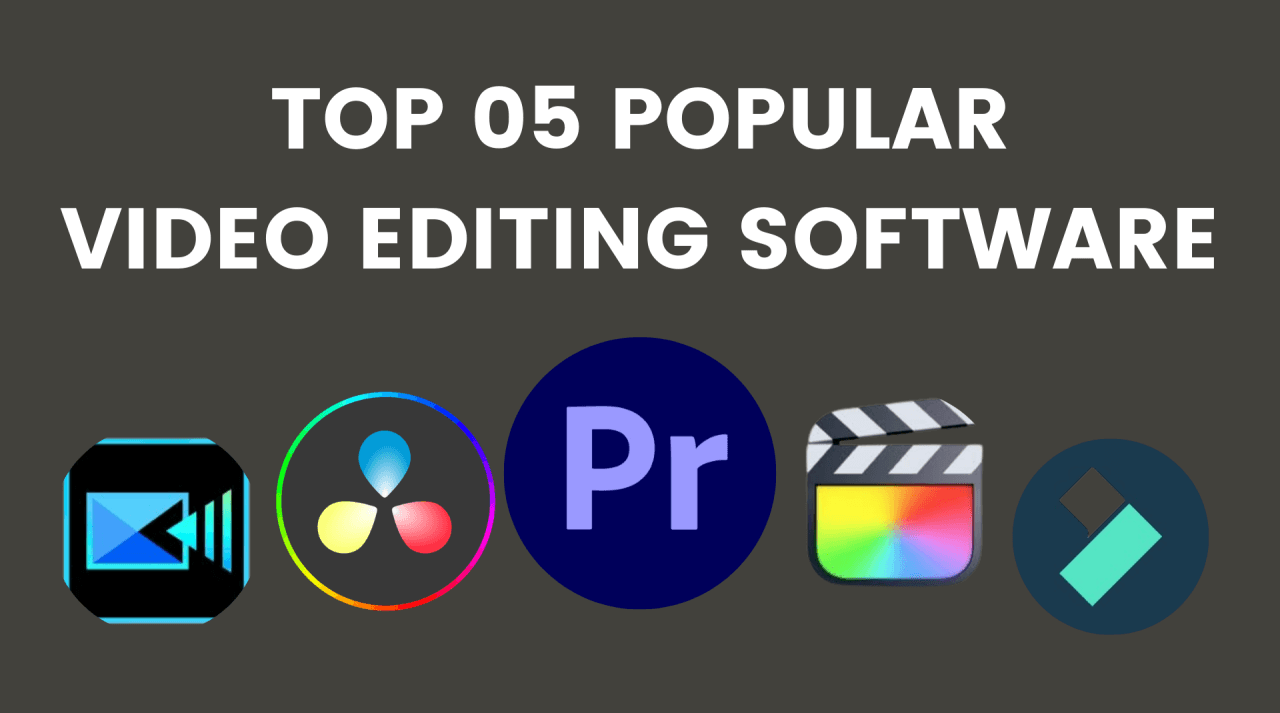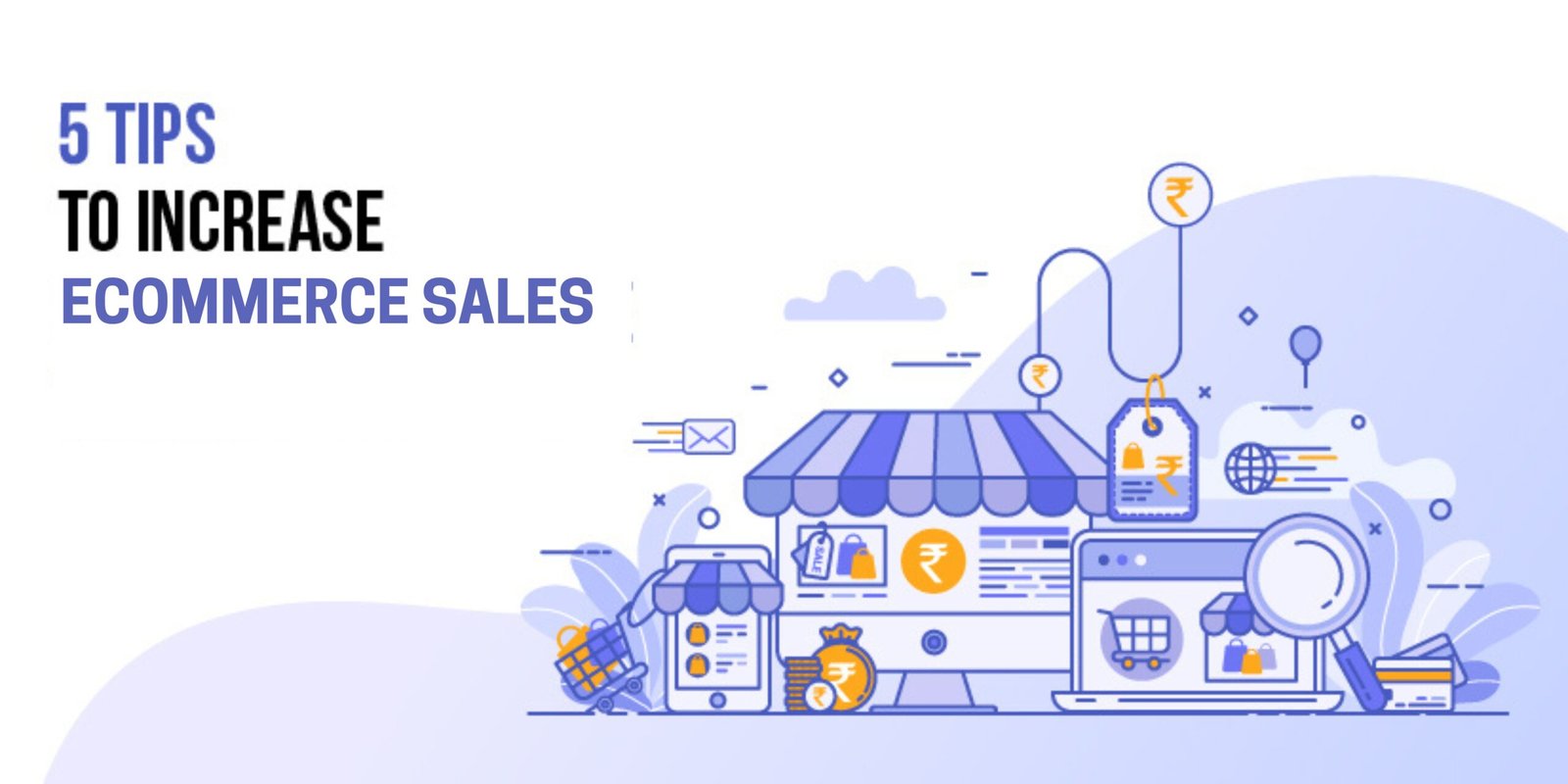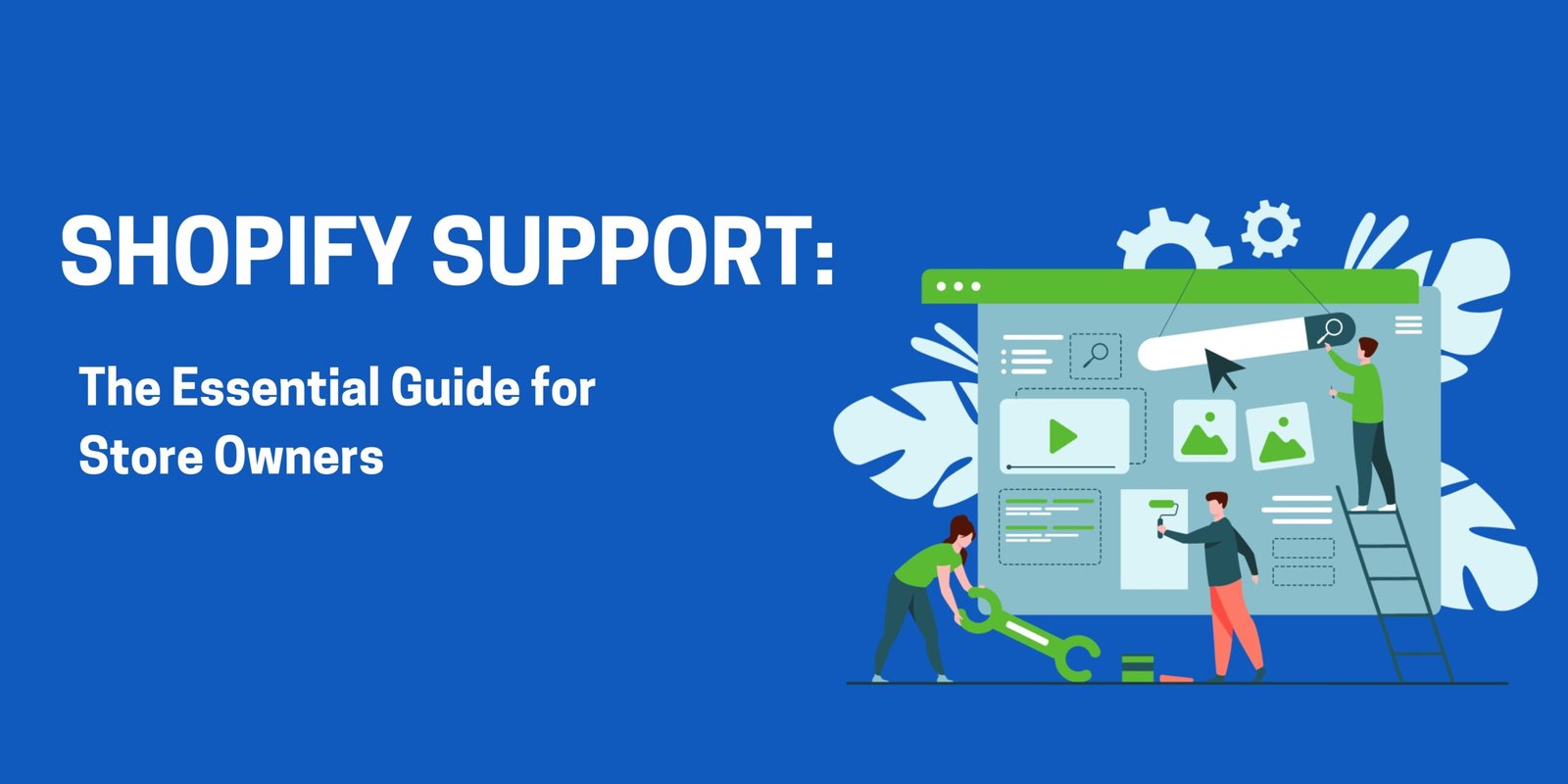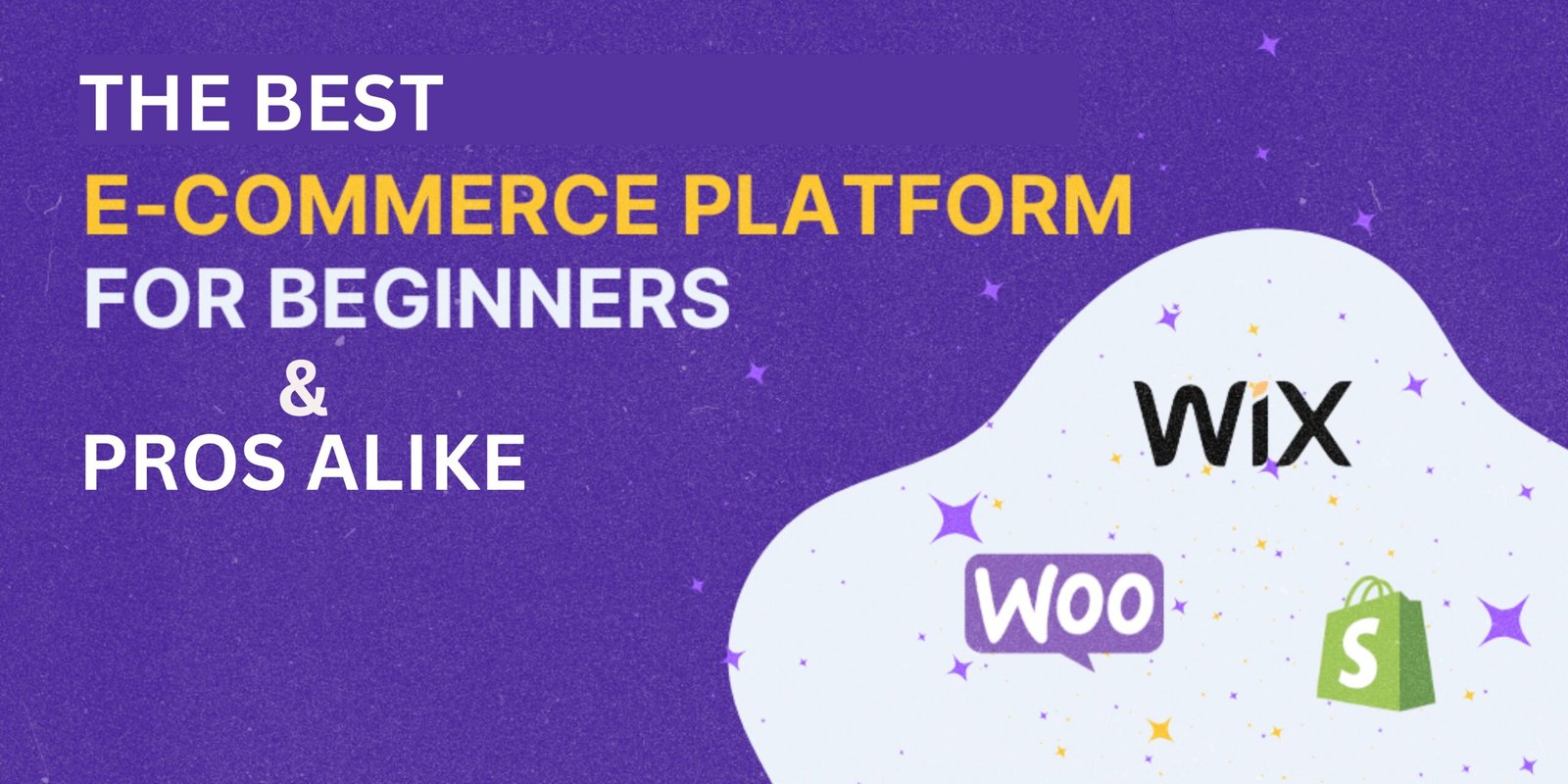Engaging videos have become a powerful way to communicate, tell stories, and build an online presence. For beginners, picking the right video editing software can be a game-changer. With user-friendly tools offering powerful features and many free options without watermarks, you can start creating professional-looking videos in no time. Let’s explore some of the best options for beginners, complete with easy-to-follow editing procedures for each tool!
1. PowerDirector – Comprehensive and User-Friendly
PowerDirector offers a blend of advanced features and an intuitive interface, making it ideal for beginners aiming to produce professional-quality videos. It provides a vast array of templates, effects, and AI-driven tools to simplify the editing process. Available for both Windows and Mac, PowerDirector ensures that users can create stunning videos without a steep learning curve. The free version includes essential features, while premium subscriptions unlock more advanced tools.
Editing Procedure in PowerDirector:
- Import Media ➔ 2. Select a Template ➔ 3. Edit Clips & Add Effects ➔ 4. Preview ➔ 5. Export
2. ActivePresenter – Perfect for Screen Recording and Tutorials
ActivePresenter is a versatile tool that combines screen recording and video editing capabilities. It’s particularly beneficial for creating software tutorials, e-learning materials, and presentations. The software offers a range of editing tools, including annotations, effects, and animations, all without imposing watermarks on your projects. ActivePresenter is available for both Windows and Mac users.
Editing Procedure in ActivePresenter:
- Record Screen/Import Clips ➔ 2. Trim & Edit Timeline ➔ 3. Add Annotations & Effects ➔ 4. Review ➔ 5. Save & Export
3. Blender – Beyond 3D Modeling
While renowned for its 3D modeling capabilities, Blender also features a comprehensive video editor suitable for beginners. It supports basic actions like cutting and splicing, as well as more complex tasks such as video masking. Blender is open-source and free to download, making it accessible for those looking to explore both video editing and 3D animation. It’s compatible with Windows, Mac, and Linux systems.
Editing Procedure in Blender:
- Import Media ➔ 2. Arrange Clips on Timeline ➔ 3. Apply Transitions & Effects ➔ 4. Preview with Masking Tools ➔ 5. Render & Export
4. VideoProc Vlogger – Optimized for Action Footage
VideoProc Vlogger is designed with action camera and drone footage in mind. It offers advanced motion editing tools, speed adjustments, and color correction features. The software is lightweight, ensuring smooth performance even on less powerful PCs. VideoProc Vlogger is free to download and is available for both Windows and Mac users.
Editing Procedure in VideoProc Vlogger:
- Import Action Clips ➔ 2. Adjust Speed & Motion ➔ 3. Apply Color Correction ➔ 4. Review with Motion Filters ➔ 5. Export Video
5. Kdenlive – Open-Source and Cross-Platform
Kdenlive (KDE Non-Linear Video Editor) is an open-source video editing software that offers a balance between advanced features and user-friendliness. It supports multi-track editing, a wide range of effects, and transitions. Kdenlive is available for Windows, Mac, and Linux, making it a versatile choice for beginners seeking a free and powerful editing tool.
Editing Procedure in Kdenlive:
- Import Clips ➔ 2. Arrange on Multi-Tracks ➔ 3. Add Effects & Transitions ➔ 4. Fine-Tune with Filters ➔ 5. Export
6. Canva Video Editor – Simplified Online Editing
Canva, widely known for its graphic design capabilities, also offers a user-friendly video editor. It’s perfect for creating quick videos with text overlays, animations, and transitions. Being web-based, Canva allows you to edit videos directly in your browser without any downloads. It’s an excellent choice for beginners looking to create engaging content without the need for complex software.
Editing Procedure in Canva Video Editor:
- Upload Video or Images ➔ 2. Add Text Overlays & Animations ➔ 3. Adjust Transitions ➔ 4. Preview Edits ➔ 5. Download Video
7. Avidemux – Simple and Efficient
Avidemux is a straightforward video editor designed for simple cutting, filtering, and encoding tasks. It’s no-frills interface makes it easy for beginners to navigate and perform basic editing functions. Avidemux is free to use and doesn’t add watermarks to your videos. It’s available for Windows, Mac, and Linux platforms.
Editing Procedure in Avidemux:
- Load Video File ➔ 2. Cut/Trim Unwanted Parts ➔ 3. Apply Filters ➔ 4. Encode Settings ➔ 5. Export
Transform your vision into impact with Blueprints Digital Center! From expert video editing to cutting-edge digital marketing, we’re here to elevate your brand. Get started today—let’s create something extraordinary together
FAQs
1. What is the best free video editing software for beginners without a watermark?
Several options are available, including DaVinci Resolve, HitFilm Express, and Shortcut. These programs offer robust features without imposing watermarks on your exported videos.
2. Can I find free video editing software for PC?
Yes, many free video editing software options are compatible with PCs, such as VSDC Free Video Editor, OpenShot, and Shortcut. These tools provide essential editing features suitable for beginners.
3. What is the easiest video editing software for beginners?
iMovie is known for its simplicity and is ideal for Mac users. For PC users, OpenShot and Canva offer user-friendly interfaces that are easy to navigate for those new to video editing.
4. Are there mobile-friendly video editing tools for beginners?
Yes, several mobile-friendly editors are available, such as Canva, which offers a mobile app with video editing capabilities. These tools are perfect for quick edits on the go.