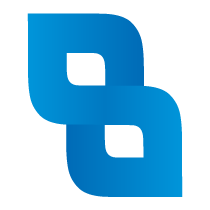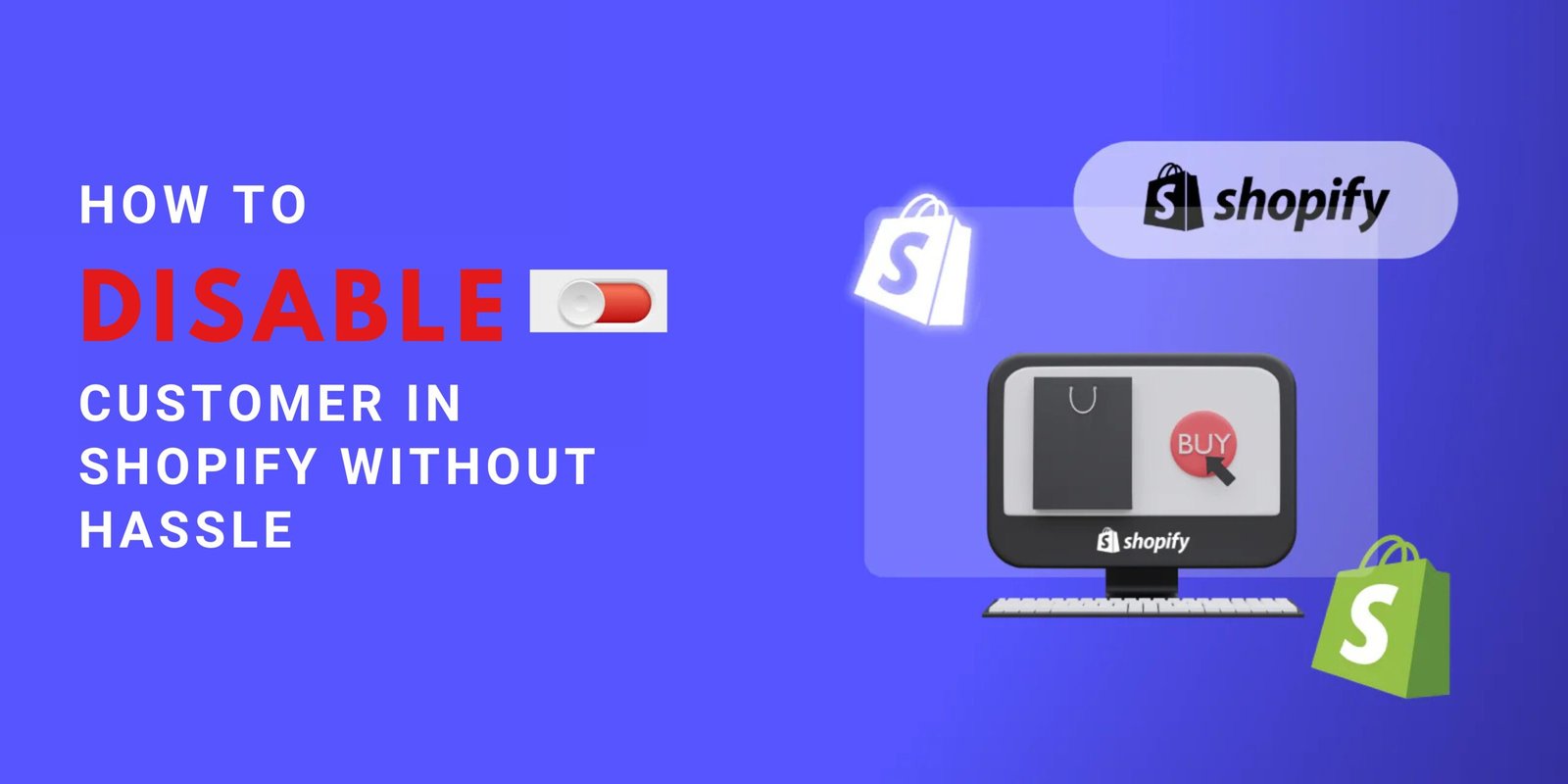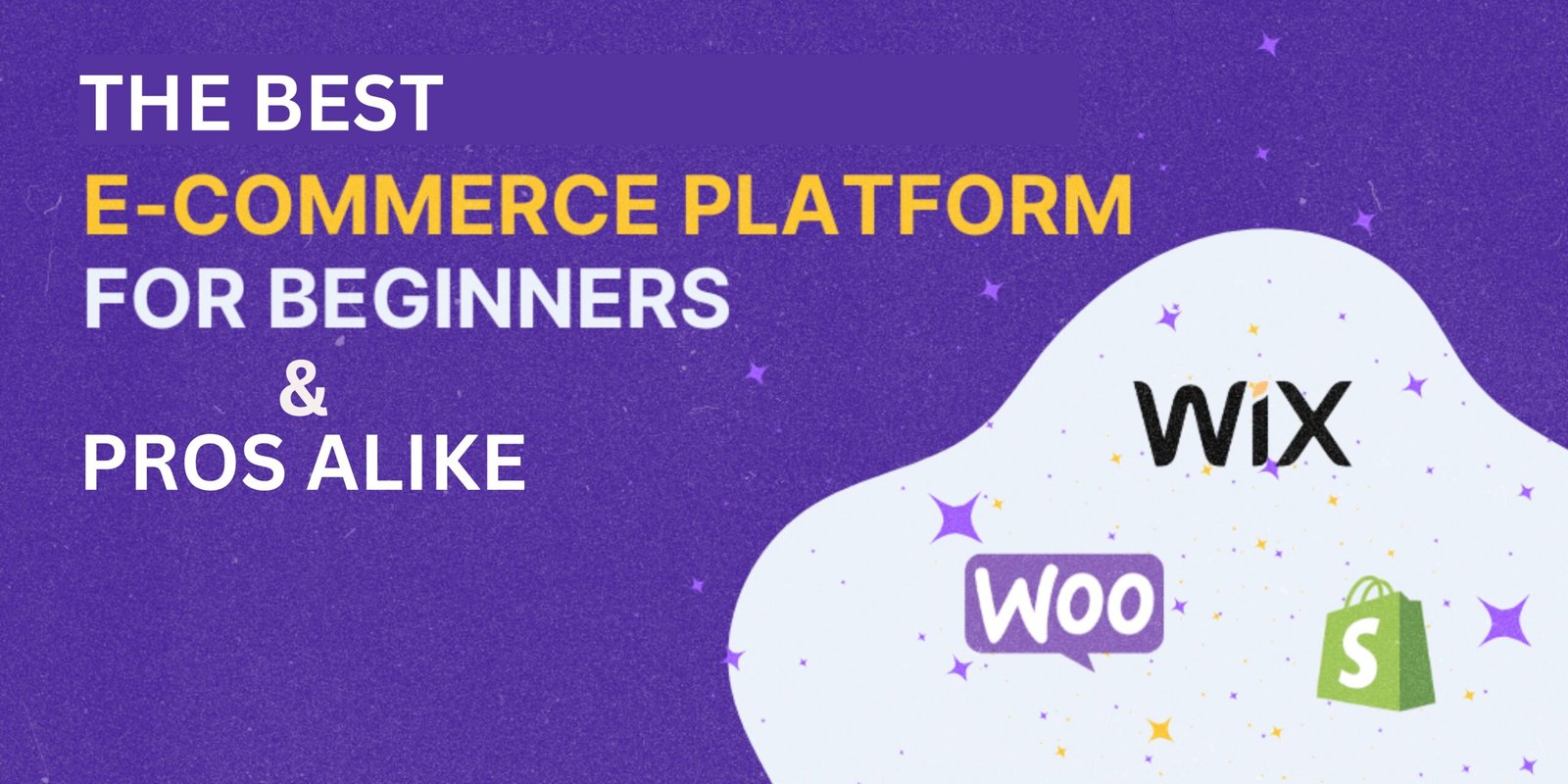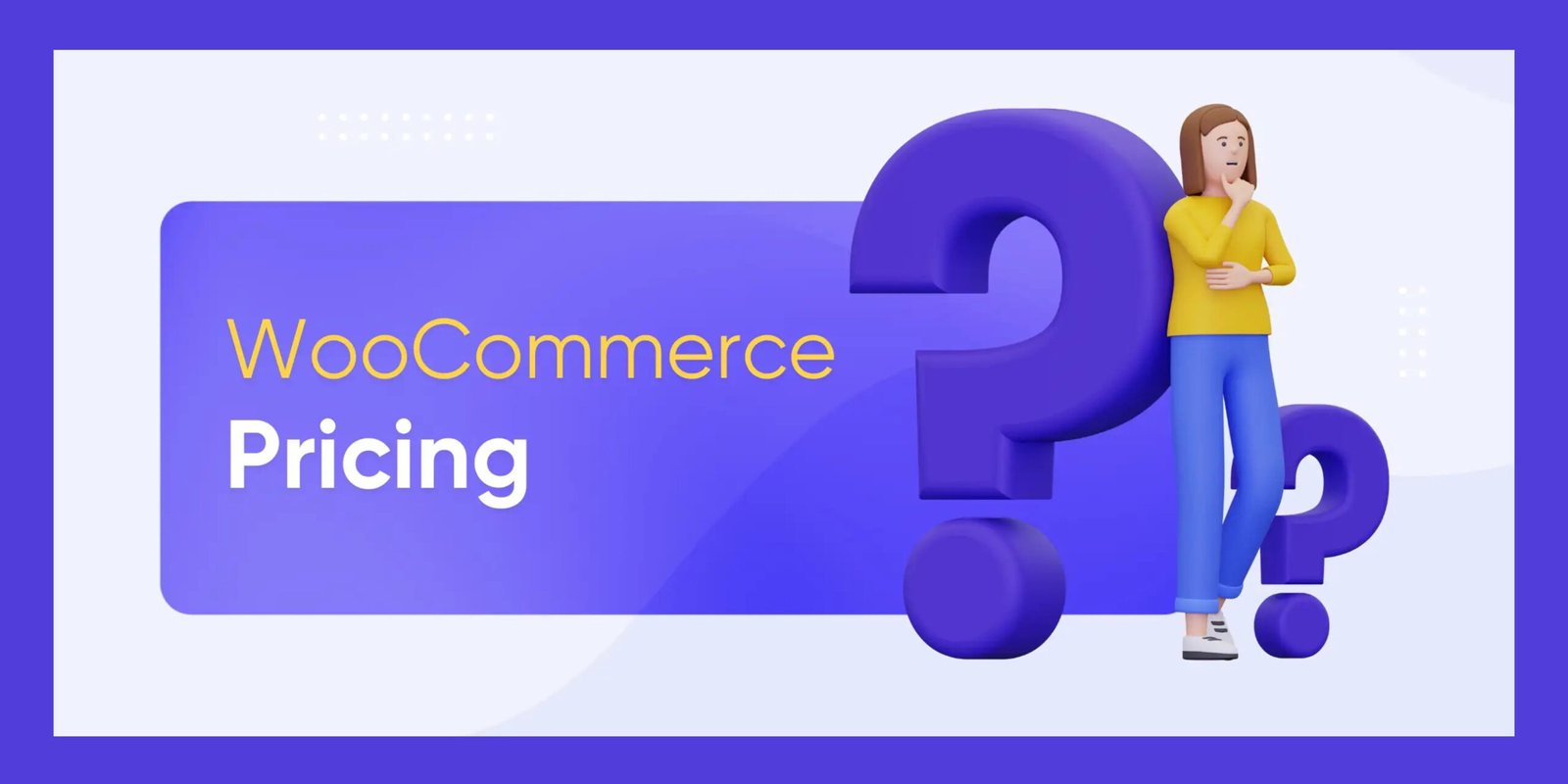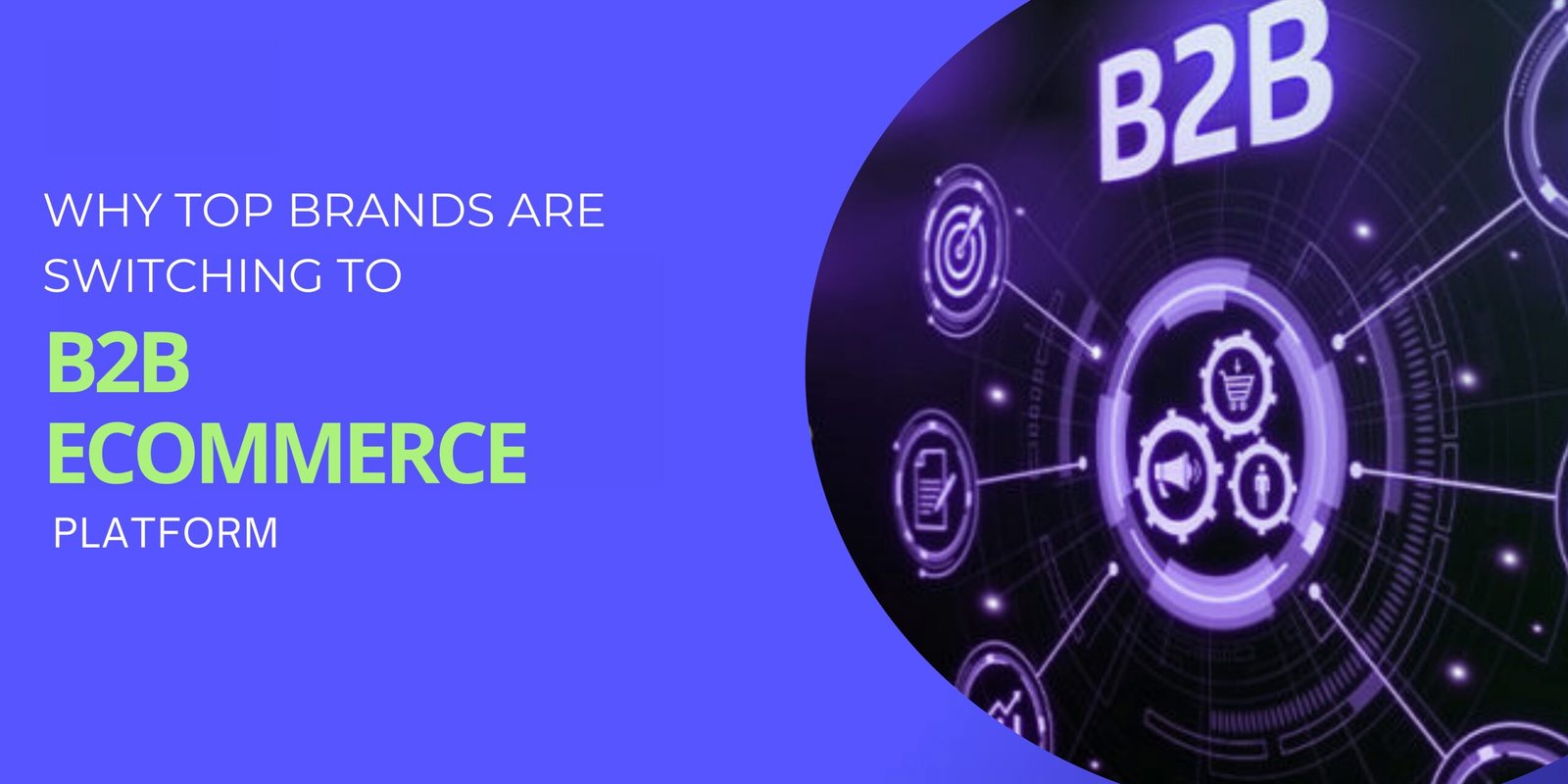As a Shopify store owner, you might already know that not every customer is a good customer. Whether it’s fraudulent accounts, policy violators, or spam orders, certain customers can disrupt your operations, waste your time, or negatively impact your reputation. Knowing how to disable customer in Shopify is an essential skill that allows you to maintain a healthy, secure, and productive store environment. While the process might seem daunting at first, Shopify offers tools and features to make it easier than you think.
In this comprehensive guide, we’ll explore everything you need to know about disabling a customer in Shopify, from step-by-step instructions to alternative solutions and preventive measures. You’ll learn how to handle unwanted customers effectively, improve your store’s safety, and focus on delivering great service to your loyal shoppers.
What Does Disabling a Customer in Shopify Mean?
Disabling a customer in Shopify means restricting their ability to interact with your store. When a customer account is disabled:
- They cannot log in to their account.
- They cannot place new orders.
- Their profile remains in your database but is marked inactive.
This process is particularly useful for managing problematic customers without deleting their accounts entirely, allowing you to maintain records for future reference.
How to Disable Customer in Shopify:
Let’s dive into the exact steps you need to follow to know how to disable customer in Shopify. Each step is designed to be straightforward, even for beginners.
Step 1: Log in and Access the Customers Tab
The first step is to navigate to the Customers tab in your Shopify admin dashboard. This section allows you to manage all customer-related data in one place.
- Log in to your Shopify admin account.
- On the left-hand side menu, click on “Customers.”
- Use the search bar at the top to find the customer by their name or email address.
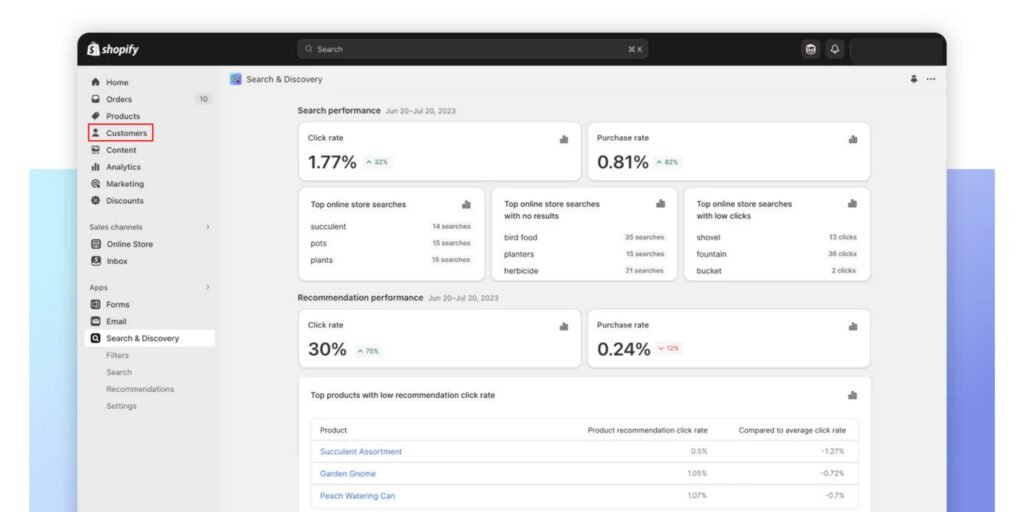
Step 2: Open the Customer’s Profile
Once you locate the customer you want to disable, click on their name to open their profile. This page contains all relevant details about the customer, including their contact information, order history, and account status.
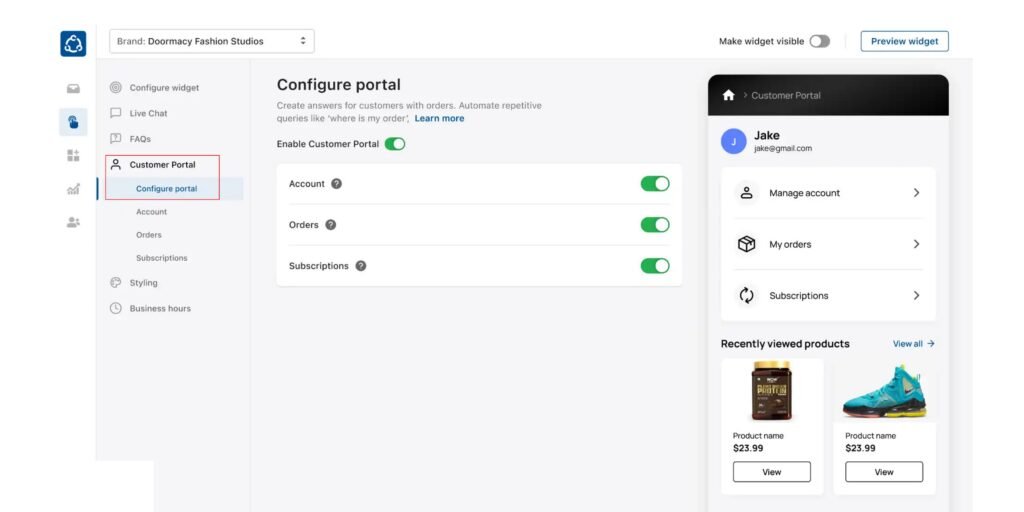
Step 3: Deactivate the Account
Now that you’re on the customer’s profile page:
- Look for the option to “Disable Account” or “Deactivate Customer.”
- Click on this option and confirm your action in the pop-up window.
This action depicts how to disable customer in shopify and it also restricts the customer from logging in or making purchases.
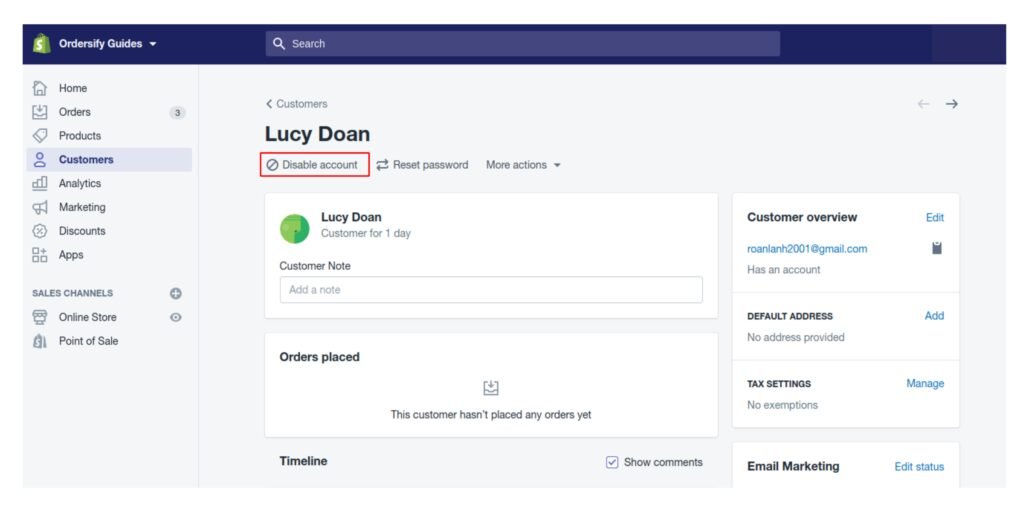
Step 4: Add Tags to Identify Problematic Customers
If you want to block specific actions without fully disabling the account, consider using tags. Tags allow you to label customers and customize how they interact with your store.
- Add a tag like “Blocked” or “Fraud.”
- Configure your settings to automatically prevent orders or communications from accounts with these tags.
Step 5: Review and Update Your Settings
After disabling the customer, take some time to review your store settings:
- Ensure fraud prevention tools are active.
- Conduct regular audits to remove inactive or duplicate accounts.
- Adjust your refund and cancellation policies to align with your store’s needs.
Alternative Methods to Handle Problematic Customers in Shopify
Disabling an account isn’t always the best or only solution. Shopify provides several alternatives that can help you manage difficult customers more effectively.
1. Restrict Customers Using Tags and Automations
If you’re not ready to fully disable a customer, tags offer a flexible solution. For example, you can add tags like “Blocked” or “Watchlist” to accounts and configure automation rules to prevent certain actions.
Apps like Shopify Flow make it easy to automate these processes.
2. Use Fraud Prevention Tools
For customers flagged due to suspicious activity, fraud prevention tools can block or restrict their actions. Shopify’s built-in fraud detection system analyzes order risks, but third-party apps like Signifyd and Fraud Filter provide additional layers of security.
| Tool | Features | Best For |
| Shopify Protect | Covers fraud-related chargebacks. | Basic fraud prevention for new stores. |
| Signifyd | Automated fraud analysis. | Medium to large-scale businesses. |
| Fraud Filter | Customizable fraud rules. | Blocking specific customers or IPs. |
3. Blacklist Customers
Maintaining a blacklist is a proactive way to manage unwanted customers. You can add problematic accounts to a blacklist and configure your store to block any new orders from these profiles.
4. Block Customers Using Apps
Apps like Blockify allow you to block customers based on email addresses, IP addresses, or specific order behaviors. This method is especially helpful for stores dealing with spam or recurring fraudulent orders.
Tips to Prevent Problematic Customers in the Future
While it’s important to know how to disable a customer, prevention is always better. Implement these tips to avoid issues before they arise:
Verify Customer Information
Require email verification during account creation to reduce spam and fake profiles.
Enable Strict Fraud Settings
Activate fraud prevention tools and configure them to flag risky orders for manual review.
Set Clear Policies
Display your store’s terms of service and refund policies prominently to discourage policy abuse.
Regularly Audit Your Customer List
Clean up inactive accounts and remove duplicate profiles to maintain a healthy database.
Conclusion
Dealing with problematic customers is an inevitable part of running an online store, but Shopify gives you the tools to handle it efficiently. By learning how to disable customer in Shopify and implementing preventive measures, you can focus on building a safe, thriving business.
If you’re looking for professional assistance with Shopify setup, customer management, or advanced features, check out Blueprints Digital Center. Their expert team can help you optimize your store, protect your operations, and deliver a seamless shopping experience for your customers.
FAQs
Q1: Can I disable multiple customers at once?
Currently, Shopify does not allow batch disabling. You’ll need to disable accounts individually or use third-party apps for automation.
Q2: What happens when I disable a customer account?
Disabled customers cannot log in, place orders, or interact with your store. Their account remains in your database for future reference.
Q3: Can I prevent specific customers from creating new accounts?
Yes, you can block their email addresses or IPs using apps like Fraud Filter or Blockify.
Q4: Are there any risks in disabling a customer account?
Disabling an account without clear justification may lead to misunderstandings, so ensure your reasons align with your store policies.
Q5: How can Blueprints Digital Center help me?
Blueprints Digital Center offers services for Shopify customization, fraud prevention, and database optimization to help you run a secure and efficient store.